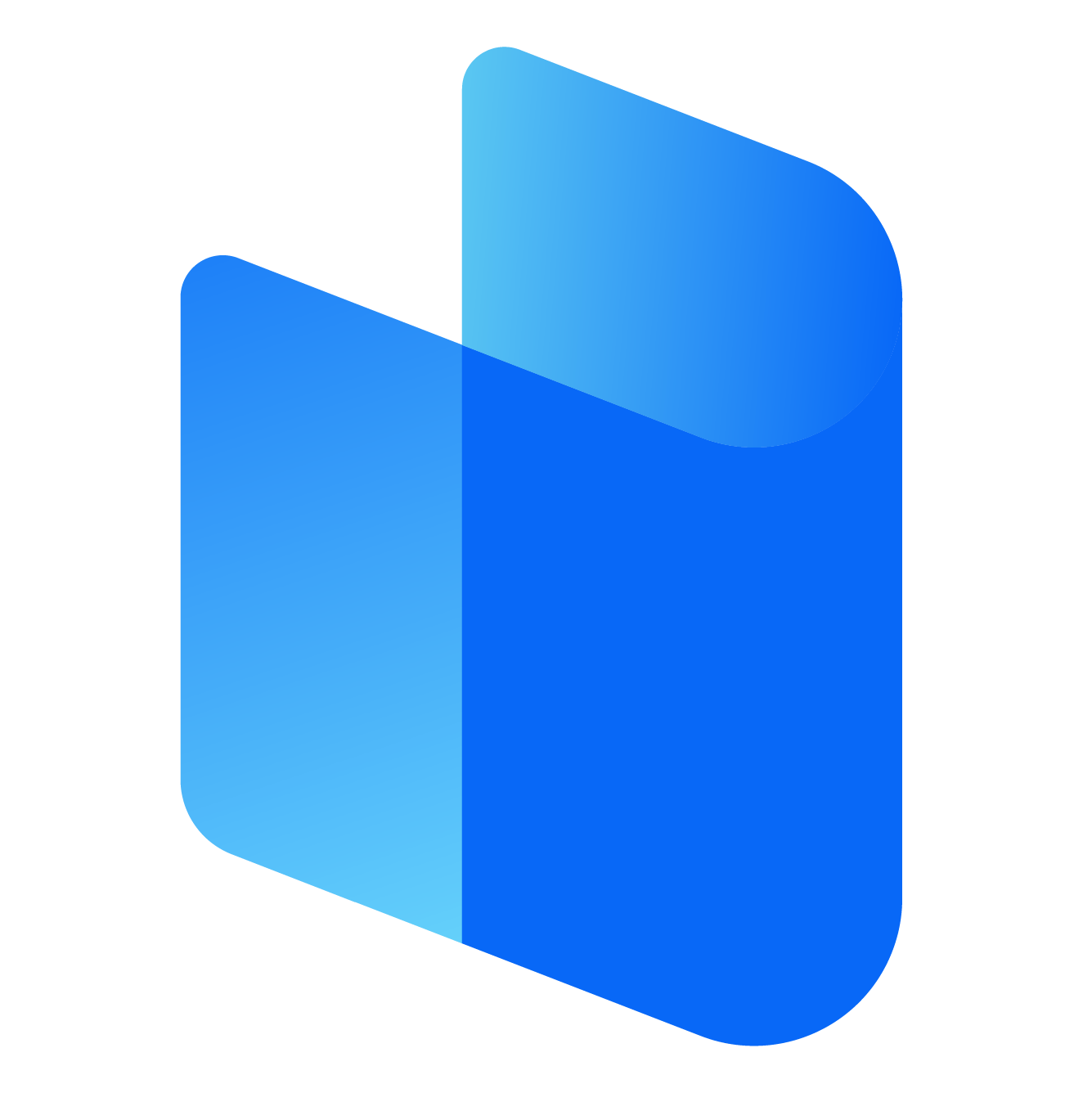Glary Utilities is a powerful all-in-one system optimization tool for Windows PCs. It helps users clean up their system, fix errors, enhance performance, and ensure smooth operation. With features ranging from disk cleanup to registry repair, Glary Utilities offers a broad set of tools for keeping your computer running at peak performance.
If you’re looking to improve the performance of your PC, downloading Glary Utilities is the first step. Whether you're a novice looking for a user-friendly solution or a more experienced user in need of advanced optimization tools, Glary Utilities offers something for everyone. This comprehensive guide will walk you through the entire process of downloading Glary Utilities, from obtaining the software to installing it and running your first system scan.
Why Should You Download Glary Utilities?
Before we delve into the download process, let’s take a moment to understand why Glary Utilities is such a popular choice for PC optimization:
-
Comprehensive System Maintenance: Glary Utilities combines various maintenance and optimization features in one software suite. It allows users to clean their system, repair registry errors, defragment hard drives, manage startup programs, and more.
-
Improves PC Performance: By regularly using Glary Utilities to clean up unnecessary files, fix broken shortcuts, and optimize your system, you can keep your PC running fast and efficiently.
-
Free and Paid Versions: Glary Utilities is available in both a free and a paid version. The free version offers a variety of useful tools, while the Pro version includes additional features such as automatic updates and more powerful system repair options.
-
User-Friendly Interface: The software is designed to be simple enough for beginners while also offering advanced features for experienced users.
Now that we know why you should download Glary Utilities, let’s dive into the process of obtaining and installing the software.
Step 1: Prepare Your System
Before downloading Glary Utilities, make sure your computer meets the basic requirements for the software. These requirements are quite minimal, so almost any modern PC will be able to run Glary Utilities without issue.
System Requirements
-
Operating System: Glary Utilities supports all versions of Windows from Windows XP to the latest version of Windows 10 and 11.
-
Memory (RAM): A minimum of 256MB of RAM is required, although 1GB or more is recommended for better performance.
-
Hard Disk Space: You’ll need at least 50MB of free disk space for installing Glary Utilities.
-
Internet Connection: A stable internet connection is needed for downloading the software and activating the Pro version if you choose to go for it.
Backup Your System (Optional)
Although Glary Utilities is a trusted tool, it’s always a good idea to back up your system before running any system maintenance software. This is especially true if you plan to use the more advanced features, such as registry cleaning or system repair.
To back up your system:
-
Use Windows’ built-in backup tools or an external hard drive/cloud storage solution.
-
Create a restore point in Windows to revert any unwanted changes made by Glary Utilities. You can do this by navigating to the Control Panel > System and Security > System > System Protection and selecting Create to make a new restore point.
Step 2: Downloading Glary Utilities
Now that your system is ready, let’s move on to the actual download process. The software can be downloaded from a variety of trusted sources, but the safest and most reliable method is to visit the official Glary Utilities website. Here’s a step-by-step guide for downloading Glary Utilities:
1. Visit the Official Website
Open your preferred web browser (e.g., Google Chrome, Mozilla Firefox, Microsoft Edge) and search for Glary Utilities. The official website is the best source for downloading the software to ensure that you're getting the latest version and avoid potential security risks from third-party sites.
2. Choose the Correct Version
Once you’ve reached the Glary Utilities website, you’ll typically see options for downloading either the Free Version or the Pro Version.
-
Free Version: This version includes basic optimization tools like disk cleanup, privacy protection, and file recovery. It’s ideal for everyday users who want to keep their system in good shape without spending any money.
-
Pro Version: The Pro version includes all of the features of the free version but adds more advanced options such as automatic updates, automatic system cleaning, enhanced system repair tools, and priority customer support.
Choose the version that suits your needs. If you are unsure, you can always start with the free version and later upgrade to the Pro version.
3. Click the Download Button
After selecting the version you wish to download, you will typically see a Download button. Click this button to initiate the download. The installer file will begin downloading to your computer.
The file size is relatively small (usually around 20-30 MB), so the download should complete quickly, depending on your internet connection.
4. Verify the Download
Once the download is complete, navigate to your Downloads folder (or the location where your browser saves files) to locate the installer file. The file is usually named something like "glary_utilities_setup.exe".
Before running the installer, ensure that the file has come from a trusted source (i.e., the official website). You can verify the authenticity of the file by checking its digital signature or simply ensuring that the source is reliable.
Step 3: Installing Glary Utilities
Once you have downloaded the installer, it’s time to run the setup and install Glary Utilities on your system. Follow these steps:
1. Run the Installer
Double-click the installer file (e.g., "glary_utilities_setup.exe") to launch the installation wizard. You may be prompted by Windows’ User Account Control (UAC) to allow the installer to make changes to your system. Click Yes to proceed.
2. Choose Installation Preferences
The installation wizard will guide you through the process. During installation, you’ll be asked to choose various options, such as:
-
Installation Location: Choose the folder where you want Glary Utilities to be installed. The default location is usually fine for most users, but you can select a different directory if desired.
-
Create Shortcuts: You’ll be given the option to create a desktop shortcut or a shortcut in your Start Menu for easy access to the software.
-
Additional Tools: Some versions of the software may ask if you want to install additional tools, such as a web browser extension for cleaning up browsing data. You can choose to install these, or you can opt out.
Once you’ve selected your preferences, click Install to proceed with the installation.
3. Complete the Installation
The installation process will take just a few moments. Once the installation is complete, you’ll see a confirmation screen. Click Finish to exit the installation wizard.
At this point, Glary Utilities will be ready to launch.
Step 4: Running Glary Utilities for the First Time
Once Glary Utilities is installed, you can open it by clicking on the desktop shortcut or locating it through the Start Menu.
When you launch the program for the first time, you’ll be greeted with a clean and user-friendly interface that displays various tools for system optimization. Depending on the version you installed, you may be prompted to either sign in to your account or begin using the software with the free tools.
Step 5: Optional – Upgrading to Pro Version
If you initially downloaded the free version and later decide you want to access the additional features of the Pro version, you can easily upgrade by purchasing a license. After purchasing, the software will provide you with an activation key that you can enter to unlock the premium features.
To activate the Pro version, simply click on the “Upgrade to Pro” option in the main interface, enter your license key when prompted, and enjoy all the enhanced tools that come with the Pro version.
Step 6: Using Glary Utilities
Once installed, Glary Utilities provides a range of tools for optimizing and maintaining your PC. Some key features include:
-
1-Click Maintenance: This feature allows you to perform a quick scan and fix common system issues with just one click.
-
Disk Cleanup: Scan and delete temporary files, browser history, and other unneeded data to free up space on your hard drive.
-
Registry Cleaner: Identify and fix errors in the Windows registry to improve system performance and stability.
-
Startup Manager: Manage which programs start automatically when you boot your computer, helping to speed up startup times.
-
File Shredder: Permanently delete files so they cannot be recovered by other users or software.
Glary Utilities also offers a variety of more advanced tools, such as disk defragmentation, memory optimization, and secure file deletion.
Conclusion
Downloading and installing Glary Utilities is a simple and straightforward process. By following the steps outlined in this guide, you can quickly obtain the software, install it on your PC, and begin optimizing your system for better performance. Whether you choose the free or Pro version, Glary Utilities provides a comprehensive set of tools to help you maintain and optimize your Windows PC.
https://vipredesk.eventcube.io/events/85440/how-do-i-login-vipre-antivirus-account-a-simple-guide/