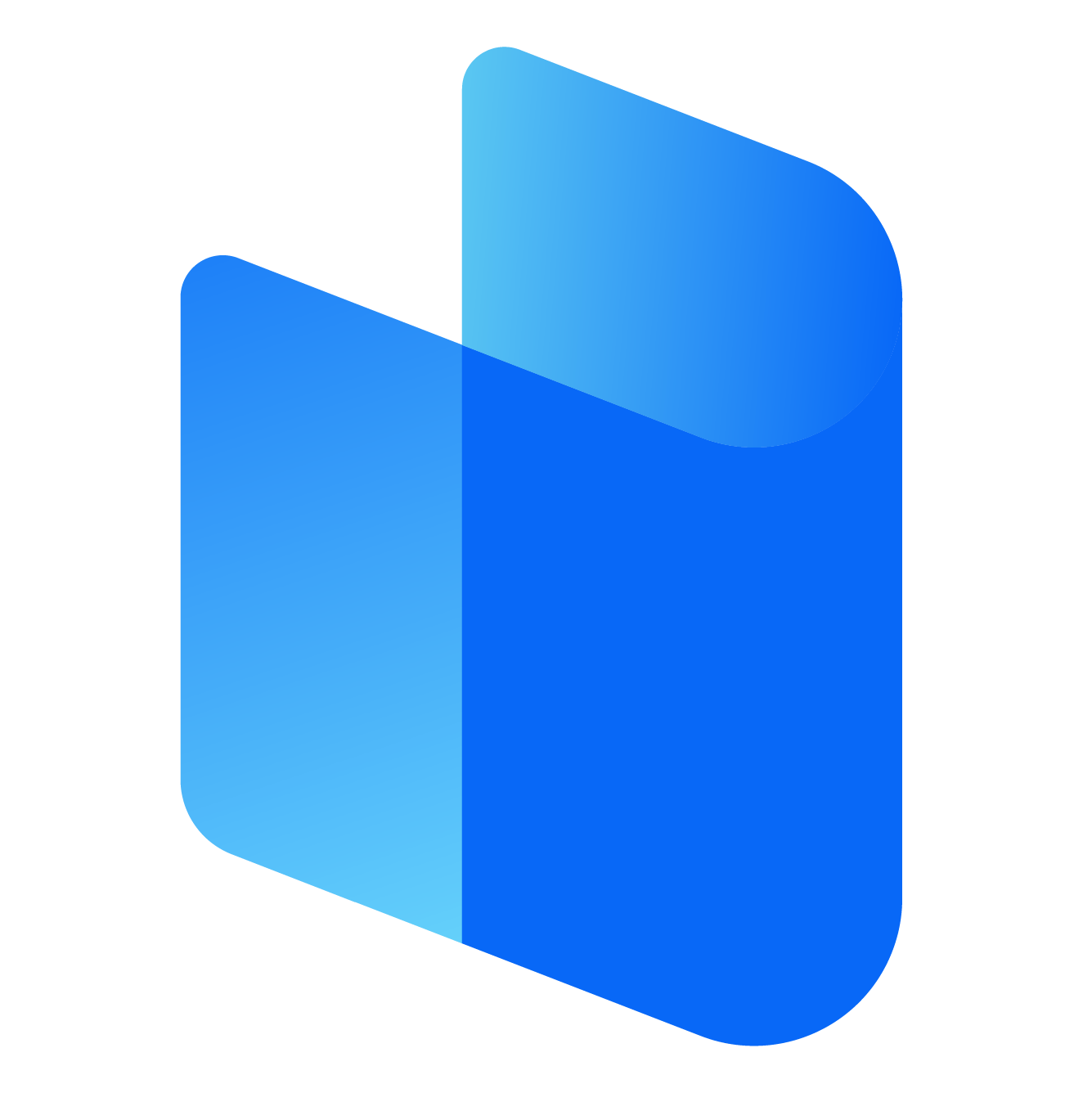Glary Utilities is an all-in-one system optimization tool designed for Windows users. With its wide range of features, including junk file cleanup, registry repair, disk defragmentation, and system performance enhancements, Glary Utilities is one of the most popular utilities for maintaining and improving your computer's performance.
However, to unlock the full potential of Glary Utilities, you need to activate it. While the software offers a free version with basic features, the Pro version provides advanced capabilities that help users optimize their system more effectively. Activating Glary Utilities Pro ensures that you can take advantage of premium tools, automatic updates, priority customer support, and additional system repair options.
In this guide, we will walk you through the process of activating Glary Utilities, explain the different types of activation methods, and offer troubleshooting tips to help you through any issues that might arise during the activation process.
Understanding the Need for Activation
Before diving into the activation process, it's important to understand why activating Glary Utilities is necessary:
-
Unlock Premium Features: The free version of Glary Utilities offers basic features such as disk cleanup, privacy protection, and file recovery. However, the Pro version, which requires activation, provides advanced features like real-time system monitoring, scheduled scans, faster scanning, automatic updates, and enhanced system repairs.
-
Activate Multi-PC Licenses: If you purchased a multi-PC license, activation is required for each machine you intend to use Glary Utilities on.
-
Receive Priority Support: The Pro version offers premium customer support, with faster response times and more comprehensive troubleshooting options.
-
Access Automatic Updates: With the Pro version, Glary Utilities will automatically check for and install updates, ensuring that your system optimization tools are always up to date.
Prerequisites for Activation
Before attempting to activate Glary Utilities, ensure the following:
-
Glary Utilities Installed: The software must already be installed on your computer. If you haven't installed it yet, go ahead and download it from the official Glary Utilities website and follow the installation instructions.
-
A Valid License Key: To activate the Pro version, you will need a valid license key. This key is provided when you purchase the Pro version or when you upgrade from the free version to the Pro version.
-
An Active Internet Connection: Activation requires an internet connection to verify your license and activate your copy of Glary Utilities.
-
Correct Version: Make sure that you are using the correct version of Glary Utilities. The free version will not prompt you for a license key, but the Pro version will.
With these prerequisites in mind, let’s walk through the process of activating Glary Utilities.
Step-by-Step Guide: How to Activate Glary Utilities
Step 1: Launch Glary Utilities
The first step is to launch the Glary Utilities program on your computer. If you've already installed it, double-click the Glary Utilities shortcut on your desktop or navigate to the Start Menu and search for "Glary Utilities." Once the application is open, you will see the main user interface, which includes a variety of optimization tools.
If you have not yet installed Glary Utilities, refer to the installation guide in the software’s documentation or on the official website.
Step 2: Access the Registration or Activation Section
Once you have opened Glary Utilities, you need to locate the section where you can enter your license key to activate the software. This is typically found in the Menu or Help section of the interface.
-
For Free Users: If you are using the free version, you may see a prompt in the main window indicating an option to upgrade to the Pro version. If you choose to do so, you will be redirected to a page where you can purchase the Pro version and receive a license key. After purchasing, you will need to follow the activation process outlined here.
-
For Pro Users: If you have already purchased a license key or upgraded to the Pro version, you will need to click on the Activate or Register button. This can usually be found under the Help menu in the software’s top bar, or sometimes in the settings menu. A new window will appear asking for your activation credentials.
Step 3: Enter Your License Key
When you click on the Activate or Register button, a window will appear asking for your license key. This key is provided to you when you purchase the Pro version or upgrade from the free version.
-
Locate Your License Key: If you’ve purchased Glary Utilities Pro, you should have received the license key via email after completing your purchase. This key may come in a confirmation email or in a separate email from the Glary Utilities team. It’s usually a long alphanumeric string.
-
Enter the Key: Copy and paste (or type manually) your license key into the designated field in the activation window. Make sure you do not include any extra spaces at the beginning or end of the key, as this can cause the activation to fail.
-
Confirm the Key: After entering the license key, click the Activate or Register button. Glary Utilities will then attempt to verify your key with the servers.
Step 4: Successful Activation
Once Glary Utilities has successfully verified your license key, you will receive a confirmation message stating that your Pro version has been activated. The interface will then update to reflect your activation status. You should now have access to the full set of premium features, including real-time monitoring, faster scanning, and priority support.
-
The main screen will likely display “Pro Version” in place of the free version banner.
-
Some additional tools, like Automatic Updates or Scheduled Maintenance, will become accessible once the activation is complete.
Step 5: Troubleshooting Common Activation Issues
While activating Glary Utilities is generally a smooth process, there may be times when you encounter problems. Here are some common issues that users face and how to resolve them:
-
Invalid License Key: If you receive an error stating that your license key is invalid, double-check the key you entered for accuracy. Ensure that there are no extra spaces, and that the key is entered exactly as it appears in the email.
-
Solution: If you are sure the key is correct and it still isn’t working, contact the Glary Utilities support team for assistance. You may also want to verify that the key has not expired or been used on more devices than your license allows.
-
-
Activation Limit Exceeded: Some Glary Utilities Pro licenses are only valid for a certain number of devices (e.g., 1 PC, 3 PCs). If you try to activate the software on more PCs than your license allows, you will encounter an activation error.
-
Solution: If you've exceeded your activation limit, you will need to purchase an additional license or upgrade to a multi-PC license.
-
-
Internet Connection Issues: Activation requires an internet connection to verify the license key. If your internet connection is unstable or slow, you may encounter errors.
-
Solution: Ensure that your internet connection is working properly. You can test your connection by browsing other websites or running a speed test. Once you’ve confirmed that the internet is working, try activating Glary Utilities again.
-
-
Firewall or Antivirus Blocking Activation: Sometimes, security software such as firewalls or antivirus programs can block the activation process. This may cause activation failures or prevent Glary Utilities from communicating with the activation server.
-
Solution: Temporarily disable your firewall or antivirus software and attempt the activation again. Be sure to re-enable your security software once the activation is successful.
-
-
License Key Not Received: If you’ve purchased Glary Utilities Pro but haven't received your license key, check your spam or junk folder for the email. If you still can't find it, you can reach out to the Glary Utilities support team for assistance.
-
Solution: Most software vendors offer a way to retrieve your key via their website or customer support.
-
Step 6: Verify the Activation
To verify that your activation was successful, check the About or Help section of Glary Utilities. The activation status will usually be displayed here, confirming that you are now using the Pro version. You may also see your subscription’s expiration date and the number of devices your license covers.
Step 7: Enjoy the Pro Features
Once activated, you are ready to enjoy the full benefits of Glary Utilities Pro. Some of the standout features of the Pro version include:
-
Real-time System Monitoring: Keeps track of system health and performance in real-time.
-
Scheduled Scans: Automatically run maintenance tasks at specified intervals.
-
Priority Customer Support: Get faster responses to technical issues.
-
Enhanced System Repair Tools: Advanced tools for repairing your system and improving performance.
These features help you maintain your PC, ensuring that it runs smoothly and efficiently over time.
Conclusion
Activating Glary Utilities is a straightforward process that unlocks the full potential of the software. Whether you’ve just upgraded to the Pro version or are activating a new license, following the steps outlined above will ensure that you can take full advantage of the advanced tools and features available to Glary Utilities users.
If you encounter any issues during the activation process, there are several troubleshooting options to explore, from verifying your license key to ensuring your internet connection is stable. Once activated, you’ll be able to enjoy a faster, more efficient PC with the help of Glary Utilities' powerful system optimization tools.
https://smart-defrag.gitbook.io/kb/articles/smart-defrag-activate
https://smart-defrag.gitbook.io/kb/articles/uninstall-smart-defrag
https://smart-defrag.gitbook.io/kb/articles/smart-defrag-customer-service
https://smart-defrag.gitbook.io/kb/articles/smart-defrag-helpline
https://smart-defrag.gitbook.io/kb/articles/contact-smart-defrag
https://smart-defrag.gitbook.io/kb/articles/smart-defrag-number
https://smart-defrag.gitbook.io/kb/articles/smart-defrag-customer-support
https://system-boosters.erpnext.com/kb/articles/how-to-contact-system-ninja
https://system-boosters.erpnext.com/kb/articles/system-ninja-customer-helpline-how-to-access-support
https://system-boosters.erpnext.com/kb/articles/system-ninja-customer-care-number-a-complete-guide
https://system-boosters.erpnext.com/kb/articles/system-ninja-customer-care-number-a-complete-guide
https://system-boosters.erpnext.com/kb/articles/system-ninja-customer-service-number-your-guide-to-accessing-expert
https://system-boosters.erpnext.com/kb/articles/system-ninja-customer-support-number-a-comprehensive-guide
https://system-boosters.erpnext.com/kb/articles/system-ninja-customer-care-comprehensive-support
https://system-boosters.erpnext.com/kb/articles/system-ninja-customer-service-a-comprehensive-guide
https://system-boosters.erpnext.com/kb/articles/system-ninja-customer-support-your-guide-to-efficient-solutions
https://system-boosters.erpnext.com/kb/articles/system-ninja-uninstall-a-comprehensive-guide
https://system-boosters.erpnext.com/kb/articles/system-ninja-activate-a-complete-guide
https://system-boosters.erpnext.com/kb/articles/system-ninja-install-a-quick-guide
https://system-boosters.erpnext.com/kb/articles/junkware-removal-tool-customer-helpline-how-to-access-support
https://system-boosters.erpnext.com/kb/articles/junkware-removal-tool-customer-care-number-a-complete-guide
https://system-boosters.erpnext.com/kb/articles/junkware-removal-tool-customer-service-number-everything-you-need-to-know
https://system-boosters.erpnext.com/kb/articles/junkware-removal-tool-customer-support-number-a-complete-guide
https://system-boosters.erpnext.com/kb/articles/junkware-removal-tool-customer-care-ensuring-smooth-experience-for-users
https://system-boosters.erpnext.com/kb/articles/junkware-removal-tool-customer-service-a-comprehensive-guide
https://system-boosters.erpnext.com/kb/articles/junkware-removal-tool-customer-support-a-detailed-guide-for-users
https://system-boosters.erpnext.com/kb/articles/junkware-removal-tool-uninstall-a-comprehensive-guide
https://system-boosters.erpnext.com/kb/articles/junkware-removal-tool-activate-a-complete-guide
https://system-boosters.erpnext.com/kb/articles/junkware-removal-tool-install
https://system-boosters.erpnext.com/kb/articles/how-to-contact-hdd-regenerator
https://system-boosters.erpnext.com/kb/articles/hdd-regenerator-helpline
https://system-boosters.erpnext.com/kb/articles/hdd-regenerator-customer-care-number-a-comprehensive-guide
https://system-boosters.erpnext.com/kb/articles/hdd-regenerator-service-number
https://system-boosters.erpnext.com/kb/articles/hdd-regenerator-support-number-your-guide-to-getting-assistance
https://system-boosters.erpnext.com/kb/articles/hdd-regenerator-customer-care
https://system-boosters.erpnext.com/kb/articles/hdd-regenerator-customer-service-a-comprehensive-overview
https://system-boosters.erpnext.com/kb/articles/hdd-regenerator-customer-support-a-comprehensive-guide
https://system-boosters.erpnext.com/kb/articles/hdd-regenerator-uninstall-a-step-by-step-guide-for-safe-removal
https://system-boosters.erpnext.com/kb/articles/hdd-regenerator-activate-a-comprehensive-guide
https://system-boosters.erpnext.com/kb/articles/hdd-regenerator-install-a-comprehensive-guide